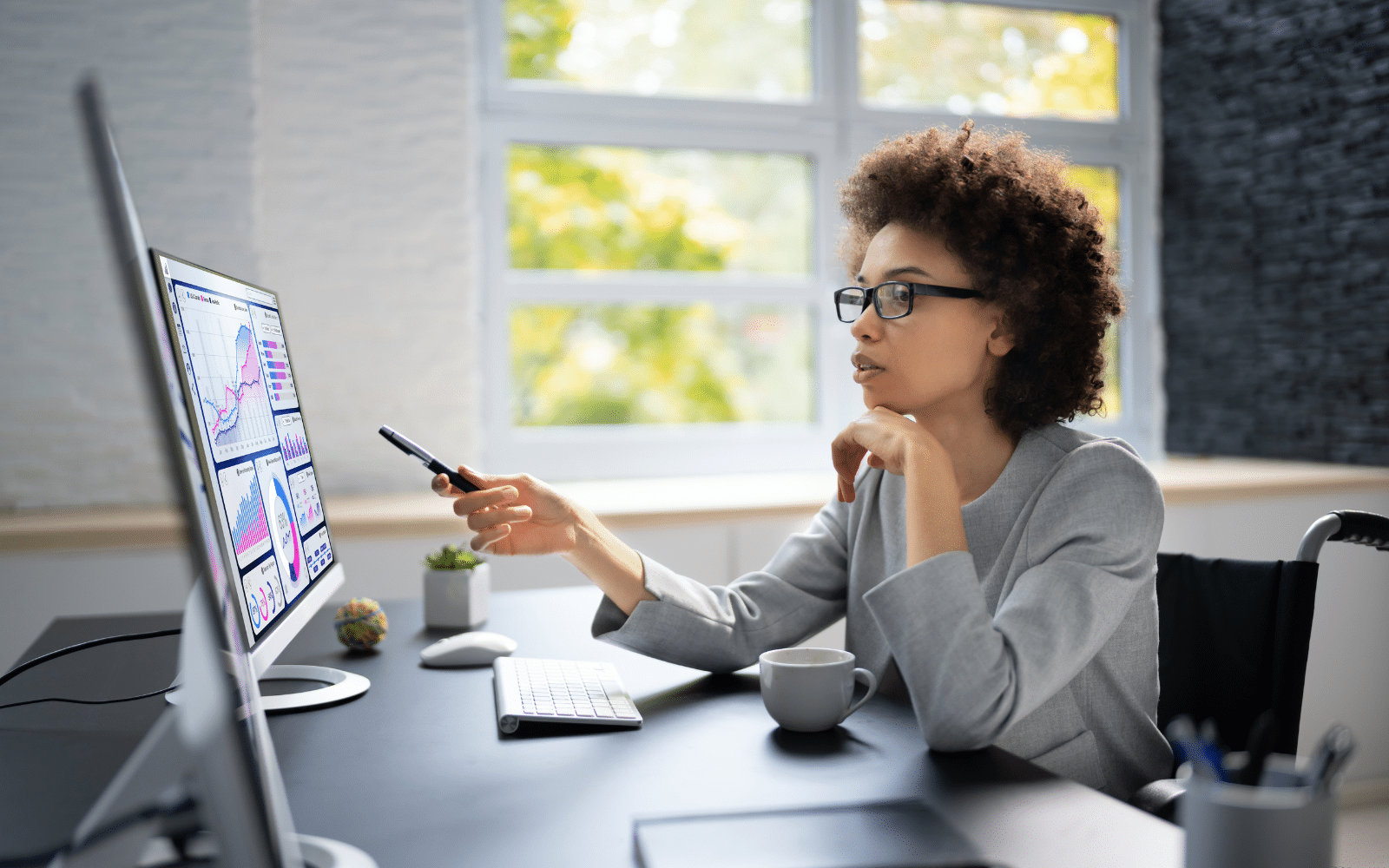Want to know what happened to GA4 bounce rate?
In this full guide, you’ll learn all there is to know, including:
- Why bounce rate was replaced in GA4
- How to add bounce rate back
- The new way to measure user interactions
- And much more
Lets get started.
What is Bounce Rate?
Bounce rate in Google Analytics was a way of measuring how many people arrived at your site and then left without taking any action.
It was the percentage of people who clicked the back button, closed the page, or didn’t interact with your site.
In Universal Analytics (the old version of GA), bounce rate was the go to metric to determine whether visitors were engaging with your site or not.
Here are some other factors worth mentioning:
- Bounce rate calculation: Bounce rate was calculated by dividing the number of unengaged visitors by the total number of visitors.
- Engagement criteria: An engaged session was considered when the duration was greater than 10 seconds, triggered a conversion, or had two or more page views.
- Interpretation: A high bounce rate usually meant there were issues with the site, such as user experience, page layout, or content relevance.
- Benchmarks: A 40{5d3ddbe771dfd7baccbc708ede1f8581564c9b62644010c5b52d123c48304749} bounce rate was considered a good bounce rate and 60{5d3ddbe771dfd7baccbc708ede1f8581564c9b62644010c5b52d123c48304749} or higher bounce rate would suggest a need for improvement.
- Search Engine Optimization impact: Bounce rate would oftentimes indirectly indicate SEO ranking factors, such as site speed and user experience.
What is Engagement Rate in GA4?
Engagement rate is a new metric that was introduced in Google Analytics 4 to measure the percentage of people who engaged with your website or app.
This new metric would replace the previously used “bounce rate” in Universal Analytics.
An engagement is defined when a session meets any of the following criteria:
- The visitor stays on the page for a minimum of 10 seconds
- The user visited 2 or more pages within the same session
- A visitor triggers a conversion event
If none of the conditions above are met during a session, then this would equate to a bounced session.
Engagement rate is calculated by dividing the number of engaged sessions by the total number of sessions.
A good engagement rate for a website is around 60{5d3ddbe771dfd7baccbc708ede1f8581564c9b62644010c5b52d123c48304749} – 70{5d3ddbe771dfd7baccbc708ede1f8581564c9b62644010c5b52d123c48304749}.
You can find your engagement rate in your GA4 reports section:

Bounce Rate vs Engagement Rate
Bounce rate is like an inverse metric of engagement rate. Therefore, you can work out what your bounce rate is by subtracting the engagement rate percentage from 100{5d3ddbe771dfd7baccbc708ede1f8581564c9b62644010c5b52d123c48304749}, this will equal your bounce rate.
In other words, bounce rate in GA4 is calculated differently from how it was calculated in Universal Analytics.
The traditional bounce rate was calculated:
- “A bounce is a single-page session on your site.” – Google
Now engagement rate is the primary metric and bounce rate is the secondary metric.
The purpose of engagement rate is to provide a more holistic reading of user behavior on your site by considering more granular interactions.
Should You Measure Bounce Rate in Google Analytics 4?
So if bounce rate has been replaced with engagement rate and it isn’t calculated in the same way as before, should you even measure bounce Rate in GA4?
The answer? Not really, but there’s no harm if you choose to do so.
It comes down to personal preference. However, engagement rate is a more effective way of measuring website performance.
By focusing on engagement rate and other positive metrics, you can gain more accuracy and insights into user behavior.
This can help you make quicker decisions than relying on bounce rate alone.
With that said, let’s add bounce rate to GA4 for old-time’s sake.
How to Add Bounce Rate in GA4?
Still want to add bounce rate in GA4? No problem!
Here are the steps to follow:
1. Sign into your Google Analytics account and select your GA4 property. You’ll need to have Editor or Administrator access so you can edit your reports:

2. Click on Reports from the left menu:

3. Choose the specific report you want to customize, for example, Pages and Screens:

4. Click on the pencil to Customize the report in the top-right corner:

5. Under Report Data, click on Metrics:

6. Click on the box that says Add Metric and search for Bounce Rate. Click on it to add it to your GA4 report and click apply:

7. Click Save and then Save changes to current report to keep these changes permanent:

That’s it!
You’ll now see bounce rate show up in the table:

Why Did Google Replace Bounce Rate?
Wondering why Google replaced bounce rate in the first place?
Here are some reasons why engagement rate became the new bounce rate.
Bounce Rate Wasn’t Accurate
Even though bounce rate was used to determine user interaction (or lack thereof), it was quite misleading.
That’s because it didn’t accurately reflect user engagement. For example, a user could have visited your site, read what they needed, and then left without triggering a request.
If you had thousands of visitors behave in this way, it would have skewed your metrics, because they would have been counted as a bounce.
It’s a Negative Metric
Bounce rate is like a backward metric. That means if your bounce rate metric is high, it correlates to negative results.
The problem with this is, as I mentioned above, it could overlook positive metrics and prevent you from seeing the bigger picture.
Engagement rate, on the other hand, encourages us to focus on positive engagement signals, resulting in more insight into user behavior.
Engagements are More Comprehensive
Engagement rate provides a more holistic view of user interactions, as opposed to simply measuring a bounced or unbounced session.
As soon as a new visitor becomes an engaged user, other nuanced interactions can be determined.
The criteria of an engagement can also be customized to define more relevance of your specific business needs and goals.
Engagement Rate Works Across Platforms
Engagement rate is a more versatile metric, as it can work across both websites and mobile apps. This provides a more comprehensive view of user interactions regardless of the platform.
How to Reduce Bounce Rate (or Improve Engagement Rate)?
Here are some steps you can take to improve engagement rate and other engagement metrics in GA4.
- Write better content: When content is more relevant and matches user intent, it’ll keep your visitors on the landing page for longer.
- Add internal links: Not everything can be explained in one blog post. Using a tool like Link Whisper will help you add links to other relevant content, resulting in more time on site.
- Optimize page load speed: If your WordPress website is slow, speeding it up can greatly impact user engagement.
- Improve site design: Site design is another important determinant of engagement signals. The cleaner and more user-friendly the design is, the easier it will be to navigate and interact with.
We go into this and more in our bounce rate benchmarks article, which you can check out after this post.
For a reliable and fast hosting solution that can improve your site’s performance and reduce bounce rates, consider Bigscoots Hosting. With their top-tier service and support, your website will load quickly, providing a better user experience and keeping your visitors engaged.
Conclusion
There you have it—a simple guide to GA4 bounce rate.
Adding it back into your GA4 reports is pretty easy when you know how and it can act as a quick way to see the inverse measurement of engagement rate.
This is great for familiarity but maybe not so great for measuring user interaction signals. Focusing on engagement rate and other signals like average session duration and page clicks is much more effective.
Still, it certainly doesn’t hurt to add bounce rate back in your reports.